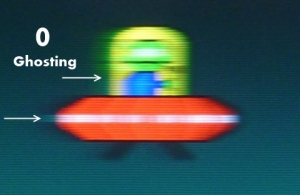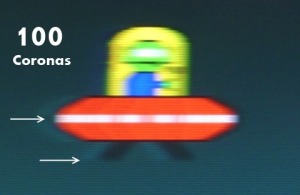Originally Posted September 2013. Updated JUNE 2019
This article is part of the LCD Motion Artifacts 101 series. This page illustrates overdrive artifacts (inverse ghosting) of different response time acceleration settings on a computer monitor. Different manufacturers uses different terminology. ASUS uses “Trace Free” for their computer monitors, while BENQ uses “AMA“, and Acer uses “Overdrive“.
The UFO ghosting test at www.testufo.com/ghosting is run at 960 pixels/second with a pursuit camera to create accurate photographs of different overdrive settings.
Recent Comparison Between Overdrive Settings
Older Comparison Between Overdrive Settings
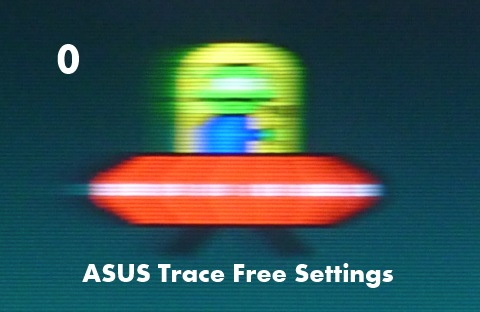
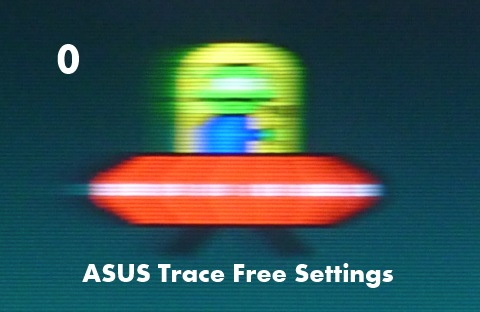
Animation of Asus Trace Free settings 0, 20, 40, 60, 80 and 100
ASUS TraceFree 0: Ghosting is very visible, especially at the left edge of the UFO dome.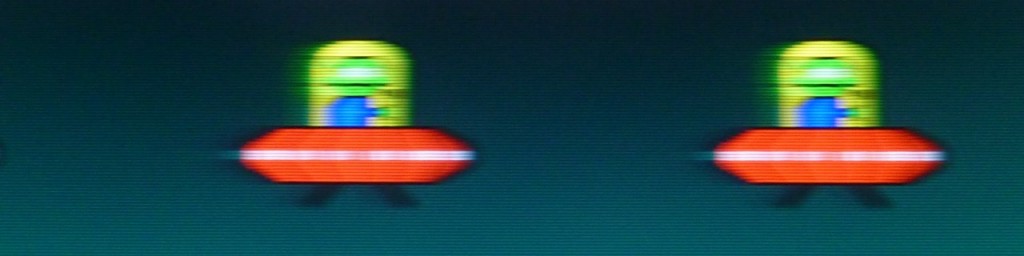
ASUS TraceFree 20: Ghosting is still visible at the left edge of the UFO dome and base.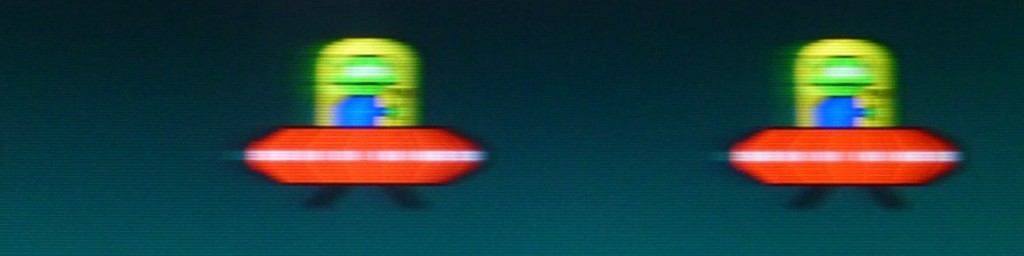
ASUS TraceFree 40: Ghosting almost gone. Very faint white ghosting at base of UFO.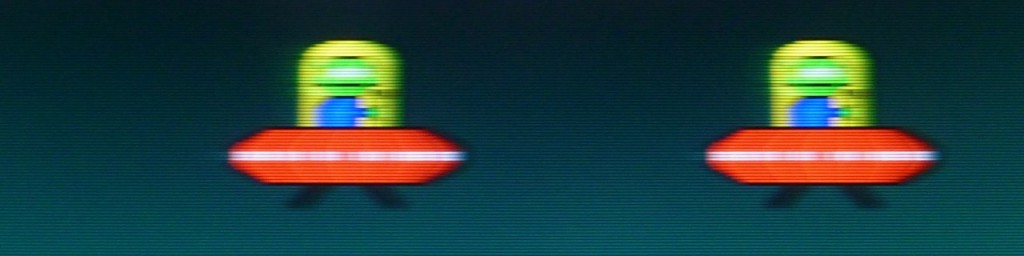
ASUS TraceFree 60: Ghosting is now gone. Faint corona at left edge of UFO base.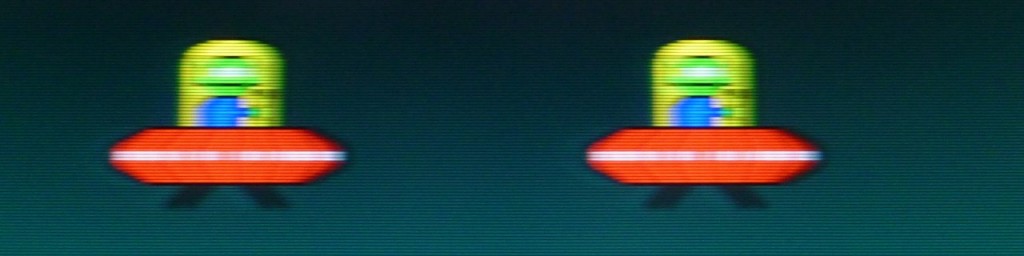
ASUS TraceFree 80: More visible corona at left edge of UFO base.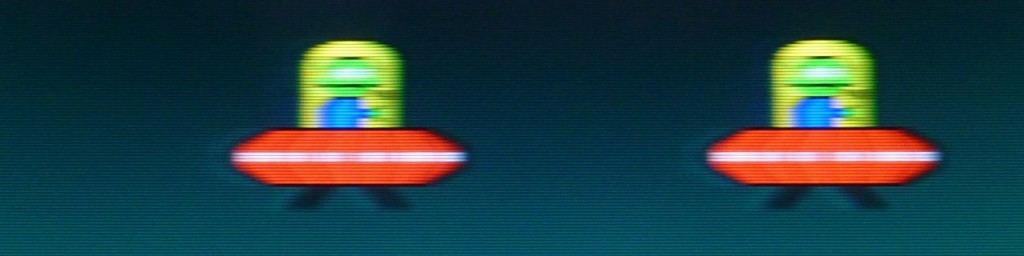
ASUS TraceFree 100: Very visible corona at left edge of UFO base.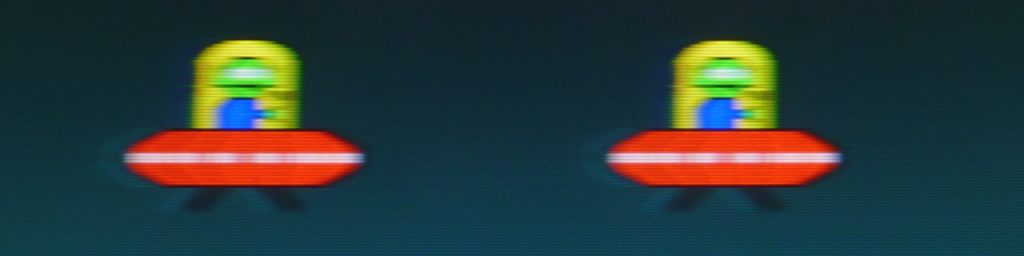
Observation
It is observed there is a trade-off between ghosting and coronas:
1. Low overdrive settings can cause ghosting to appear.
2. High overdrive settings can cause coronas to appear.
For ASUS computer monitors with the “Trace Free” adjustment, an excellent compromise setting is usually Trace Free 60, which balances ghosting visibility with corona visibility.
Another method of reducing the visiblity of ghosting and coronas is to use a faster LCD display (e.g. 120Hz, 144Hz, or 240Hz monitor) and/or to use an LCD display with a strobe backlight such as ULMB or LightBoost (see Motion Blur Reduction FAQ) which hides pixel transitions by turning off the backlight between refreshes, as well as reducing motion blur (60Hz vs 120Hz vs ULMB). Ghosting and coronas are the visible pixel transitions being seen by the human eye.
Tested monitor: ASUS VG278H, running at 120Hz, using the test at www.testufo.com/ghosting running at 960 pixels/second. Different monitors and refresh rates can have different overdrive strengths. Artifacts may show up at lower or higher overdrive settings on another monitor. The motion artifacts are otherwise very similar.
What is Overdrive For?
Without overdrive, LCD displays are prone to ghosting. Ghosting is typically caused by the asymmetric speeds of pixel transitions. LCD pixels often transition faster (or more completely) to a specific color, than back from a specific color. This creates the differences in motion artifacts on the leading edge versus the trailing edge of moving on-screen objects.
Overdrive speeds up the pixel transitions by using higher voltages on the pixels. This reduce ghosting. However, excess overdrive can create coronas. Coronas, also known as “overdrive artifacts”, or “inverse ghosting”, is caused by the pixel overshooting its final color value, and rippling (bouncing back) to its final color value.
The use of overdrive can also reduce motion blur very slightly, but only up to the limitations of the sample-and-hold effect. See www.testufo.com/eyetracking for an animation that demonstrates display motion blur unrelated to speed of pixel transitions.
How Were These Images Captured?
Stationary Camera: Capture of Pixel Transitions
A stationary camera is good for photographing pixel transitions statically. However, it is not a very accurate representation of perceived display motion blur and motion artifacts:
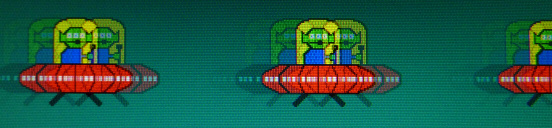
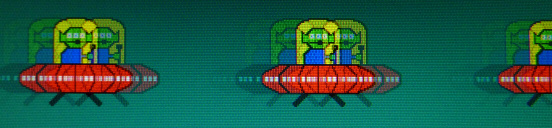
Example: Stationary camera photo of a moving object on a display.
Pursuit Camera: Accurate Capture of LCD Motion Artifacts
Pursuit camera are used by display manufacturers for testing (e.g. MPRT pursuit cameras). This is simply a camera that follows on-screen motion. These expensive cameras are extremely accurate at measuring motion blur and other artifacts, since they simulate the eye tracking motion of moving eyes.
However, Blur Busters has developed an inexpensive pursuit camera method which operates in conjunction with the Blur Busters UFO Motion Tests. It makes possible accurate photography of motion artifacts. The test at www.testufo.com/ghosting was used to take the pictures on this page. Blur Busters is the world’s first blog to utilize a pursuit camera for accurate capture of motion artifacts, in WYSIWYG format, as seen by the human eye.
More Reading About Pixel Response
LCD motion artifacts are frequently caused by pixel response imperfections. For more information about pixel response, see GtG versus MPRT: Frequently Asked Questions About Pixel Response.