Motion Blur Reduction for displays (ULMB, LightBoost, DyAc, ELMB, etc) are now very common on modern 120Hz+ gaming monitors. For example, many G-SYNC monitors come with a “ULMB” setting that can be turned ON/OFF. These technique utilize strobe backlights as the method of blur reduction.
Why Use Motion Blur Reduction?
Many of our readers crave perfect motion clarity. Some are former CRT users who prefer a similar motion clarity experience. It benefits certain kinds of games (more than others). In addition, some of our readers get eyestrain/headaches from gaming motion blur rather than PWM/flicker.
These are pursuit camera pictures of the Ghosting Test on TestUFO.com Motion Tests

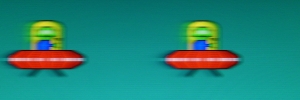
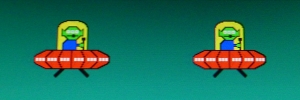
Many Brands Names for Blur Reduction
Several monitor manufacturers have released many brands of Motion Blur Reduction modes in recent gaming displays, with names such as:
- Motion Blur Reduction
- LightBoost (by NVIDIA)
- ULMB – Ultra Low Motion Blur (by NVIDIA)
- PureXP – Pure Experience (by ViewSonic)
- DyAc – Dynamic Accuracy (by BenQ ZOWIE)
- ELMB – Extreme Low Motion Blur (by ASUS)
- VRB – Visual Response Boost (by Acer)
- Aim Stabilizer – (by AORUS / Gigabyte Technology)
- MotionFlow Impulse (by Sony)
- 1ms MPRT (by LG) — up to 16x clearer motion than “1ms GtG“!
They can usually be toggled ON/OFF via the monitor’s menus (e.g. ULMB found in monitors with NVIDIA G-SYNC) or via a utility (e.g. LightBoost HOWTO or Strobe Utility for BENQ Z-Series)
Quality of Blur Reduction Can Vary
Sometimes blur reduction looks very good — with beautiful CRT-style motion clarity, no microstutters, and no noticeable double images.
Sometimes blur reduction looks very bad — with distracting side effects such as double images (strobe crosstak), poor colors, very dim, very microstuttery, flickery.
In many cases, quality can be somewhere in between. Quality of strobing is improved on many monitors using either menus or utilities (Depending on manufacturer, they may be called “Strobe Phase”, “Duty Cycle”, “Pulse Width”). Sometimes the Factory Service Menu is required on some brands of monitors.
Strobe Crosstalk: Double Image Ghosting Effect
When turning on your gaming monitor “Blur Reduction” mode, you may witness something called strobe crosstalk — a double image effect. Some monitors do this better than others, and sometimes almost perfectly. This is from a combination of LCD GtG response limitation and the timing used by the strobe backlight.
Bad: maximum strobe crosstalk

Average: acceptable strobe crosstalk

Good: nearly invisible strobe crosstalk

The quality of Blur Reduction can vary on different parts of the screen — usually worse at top/bottom edges, than the center of screen.
For a more technical understanding of the causes of strobe crosstalk, see Advanced Strobe Crosstalk FAQ.
Make Blur Reduction Smoother: Eliminate the Microstutters

Blur reduction can amplify the visibility of microstutters. Which means it is critical to have a fast GPU, a good gaming mouse, and synchronize frame rates to the display’s refresh rate (using frame capping, or using VSYNC ON, etc).
The best virtual reality headsets (Oculus, Vive) also use Blur Reduction features benefits from all of this too, requiring synchronized frame rates in order to avoid the amplified microstutter effect of Blur Reduction modes.
Strobing visually looks highest-quality when you have a consistent frame rate that match the refresh rate. If your framerate slows down, you may see dramatic microstuttering during Blur Reduction.
In some cases, it is sometimes favourable to slightly lower the refresh rate (e.g. to 85Hz or 100Hz for ULMB) in order to allow blur reduction to look less microstuttery — by more easily exactly matching frame rate to a lower refresh rate — if your GPU is not powerful enough to do consistent 120fps.
Optimizing For Reduced Input Lag
Blur Reduction modes by several vendors, may add input lag. There are many tips & tricks by users in Blur Busters Forums to reduce or eliminate “strobe lag” for Blur-Reduction-optimized computer configurations.
Instead of using VSYNC ON which adds input lag, one common alternative is the use of an in-game frame rate cap (such as a Source Engine fps_max setting within CS:GO, Team Fortress, etc). This can allow playing with good motion clarity during VSYNC OFF instead of VSYNC ON, while also eliminating most “Blur Reduction microstutters” issues. And also avoids the input lag of VSYNC ON that can interfere with competitive first-person shooters (FPS games). See HOWTO: Low-Lag VSYNC ON.
An alternative method to reduce microstutters during VSYNC OFF with scrobing, is to use framerates far in excess of refresh rate (such as 300 frames per second or more).
The great thing is Blur Reduction is an optional feature that can be turned ON/OFF, for different games and situations — whether you are a casual gamer — or a competitive eSports game player.
How Does Blur Reduction Work?
Blur Reduction use a strobe backlight synchronized to the refresh rate, in order to bypass most of the response limitations of the LCD panel.
The backlight is turned off while waiting for pixel transitions (unseen by human eyes), and the backlight is strobed only on fully-refreshed LCD frames (seen by human eyes). The strobes can be shorter than pixel transitions, bypassing the LCD panel’s GtG pixel response speed barrier.
This is a 1000fps high speed video of a strobe backlight in operation:
This is possible on modern LCD panels that has real-world GtG much faster than one refresh cycle, also a requirement of 3D-capable LCD panels (of which the very original invention, NVIDIA LightBoost, was invented for)
Some blur reduction backlights have an adjustable strobe flash length (e.g. “ULMB Pulse Width” setting). There is a trade-off between motion clarity and brightness. The shorter the strobe backlight flash LightBoost also has an adjustment for this clarity-versus-brightness trade off, see LightBoost 10% vs 50% vs 100%, as does Blur Busters Strobe Utility for BENQ Z-Series monitors.
Some displays are able to adjust the backlight pulses as short as 0.25ms. This now results in Moving Picture Response Time (MPRT) measurements (in milliseconds) far faster than the LCD Grey-to-Grey (GtG) pixel transition measurements (in milliseconds).
MPRT and GtG are two very different display benchmarks. “1ms MPRT” is superior to “1ms GtG”. MPRT is a much more accurate benchmark of motion blur. Even “1ms GtG” displays can have “16.7ms MPRT”. That is motion 16x blurrier than “1ms MPRT”. To view motion blur that is unrelated to LCD GtG, see TestUFO Eye Tracking Animation.
For more info, see TFTCentral: Motion Blur Reduction Backlights for explanations. Low-persistence strobe backlights allows LCD to have CRT motion clarity. Also, manufacturers and monitor hardware modders should read Electronics Hacking: Creating a Strobe Backlight (for advanced readers only).
Why Do I Get Double Images? Is it Strobe Crosstalk?
Frame rates are lower than the strobe rate will have multiple-image artifacts.
- 30fps at 60Hz has a double image effect. (Just like back in the old CRT days)
- 60fps at 120Hz has a double image effect.
- 30fps at 120Hz has a quadruple image effect.
These duplicate images are not strobe crosstalk. It is caused by multiple backlight strobe flashes per unique frame.
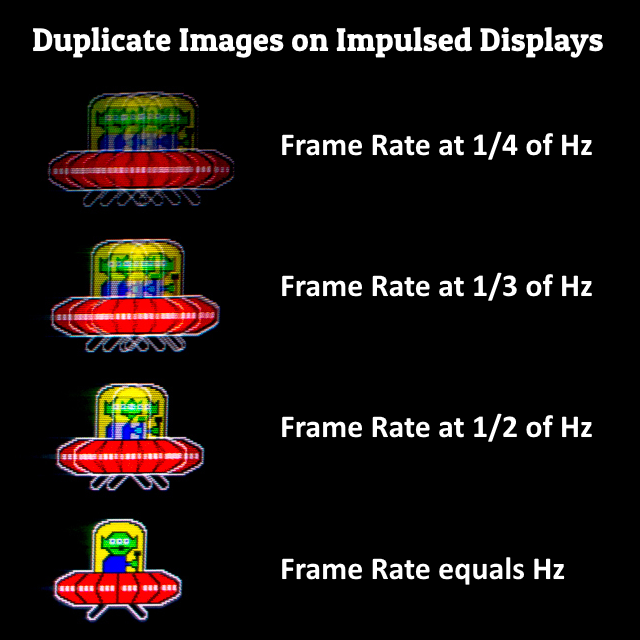
- Get a more powerful GPU
Strobing requires high steady frame rates - Or use a lower refresh rate to make it easier for your GPU
100fps at 100Hz can look better than 100fps at 120Hz - Use VSYNC ON if you can
If input lag is a problem, use HOWTO: Low-Lag VSYNC ON - Or use overkill frame rates if you can
If you prefer VSYNC OFF, use frame rates far higher than refresh rate to compensate.
Flicker versus Flicker Free?
Most new gaming monitors are also capable of being fully flicker-free capable (PWM-free) too. Blur reduction backlights are optional feature that can be turned ON/OFF, depending on user preference.
Explanations Via Animation
These animations demonstrates the causes of display motion blur:
- Animation: TestUFO Eye Tracking Demo demonstrates a major cause of display motion blur.
- Animation: TestUFO Persistence of Vision is an optical illusion generated by display motion blur.
- Animation: TestUFO Black Frame Insertion explains how strobing can reduce motion blur.
Monitors with Blur Reduction
For a list of monitors with motion blur reduction, see Official List of Gaming Monitors.





