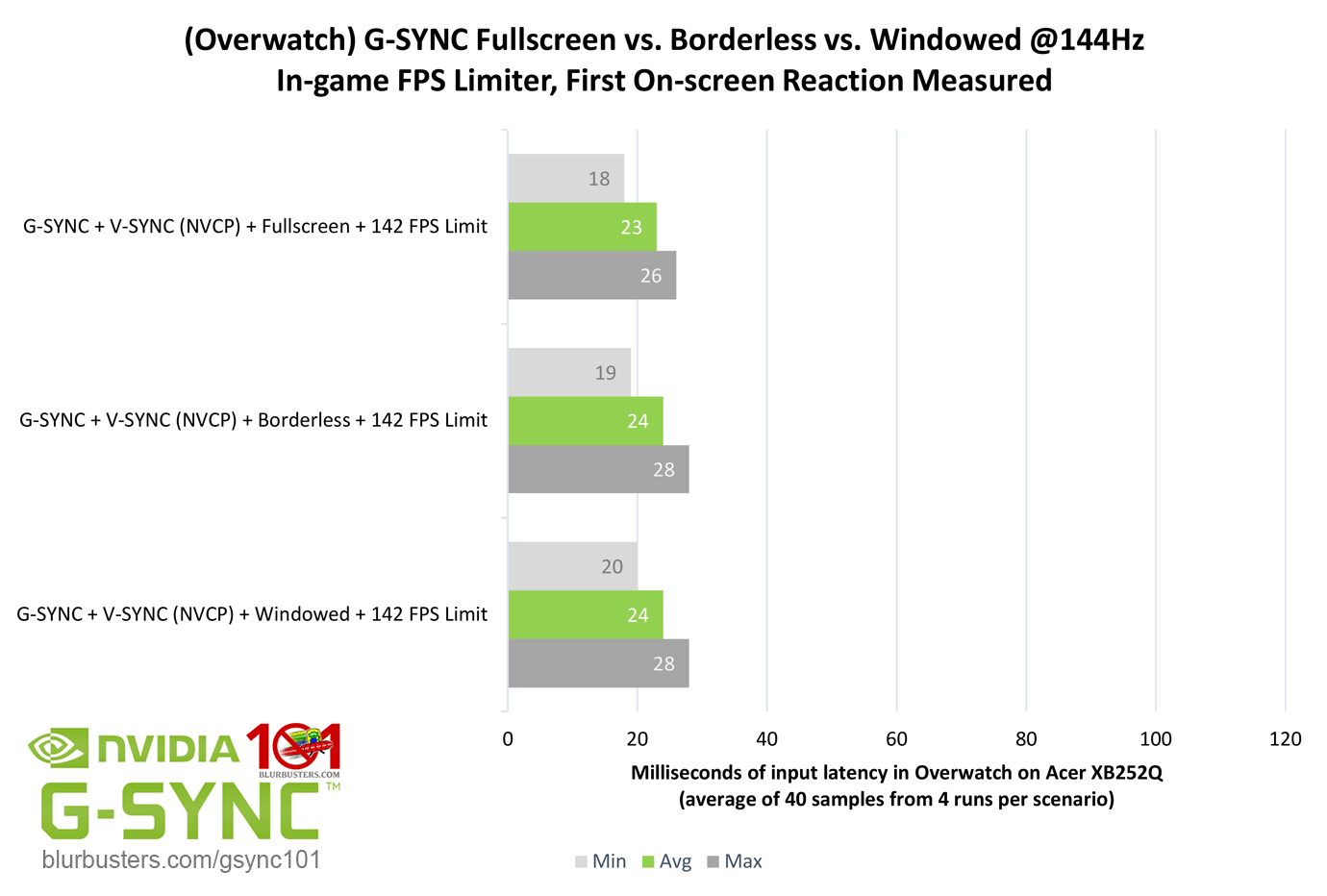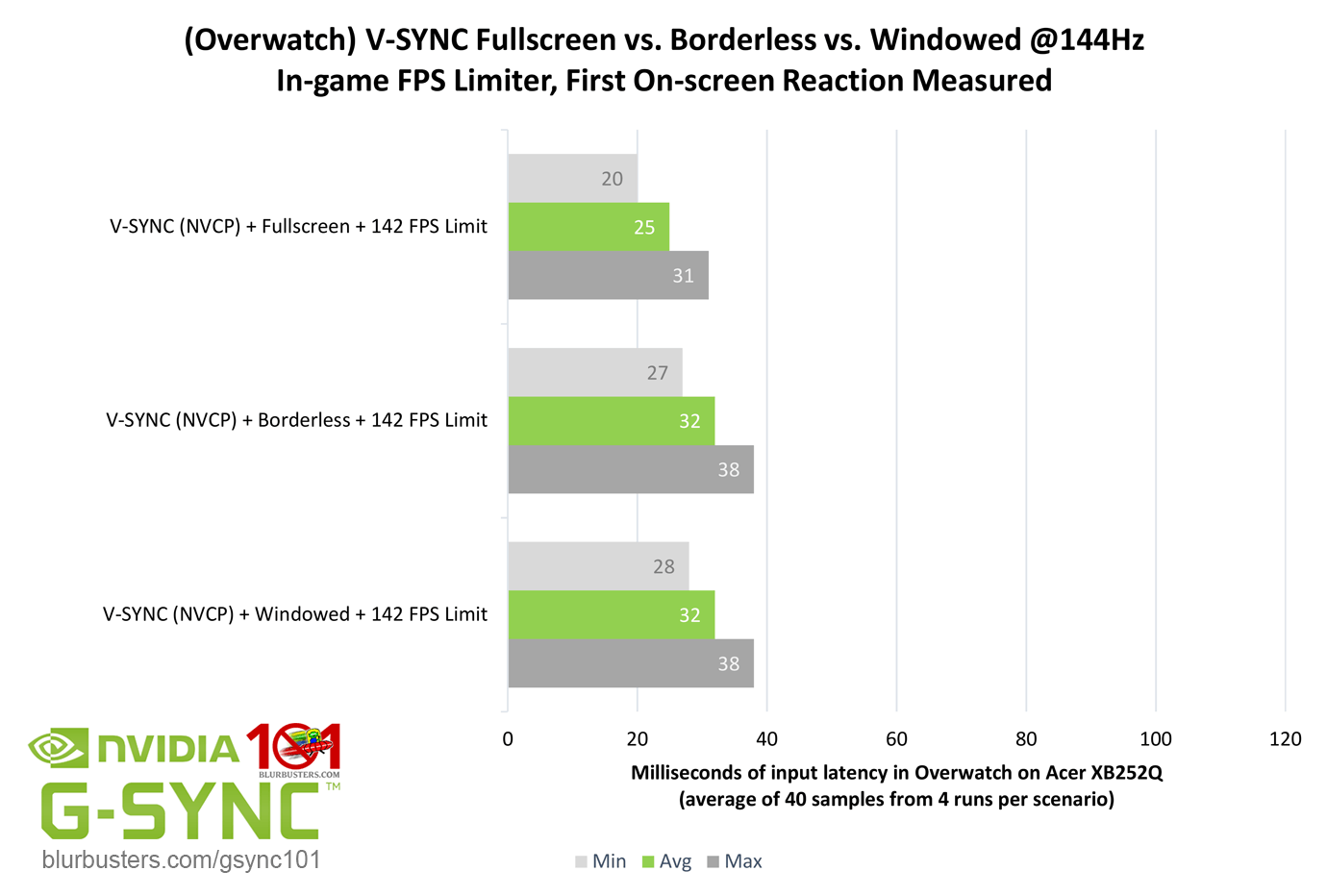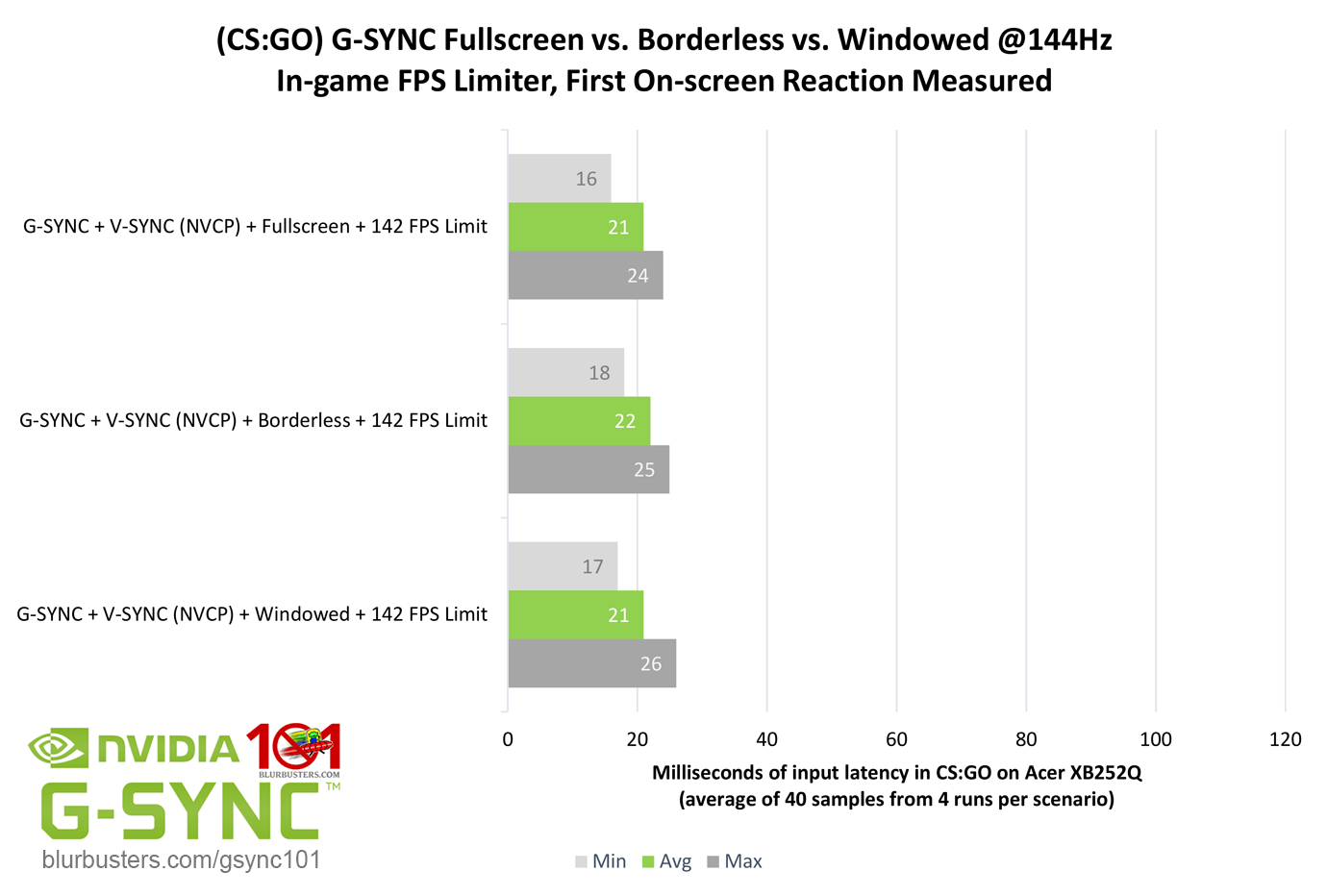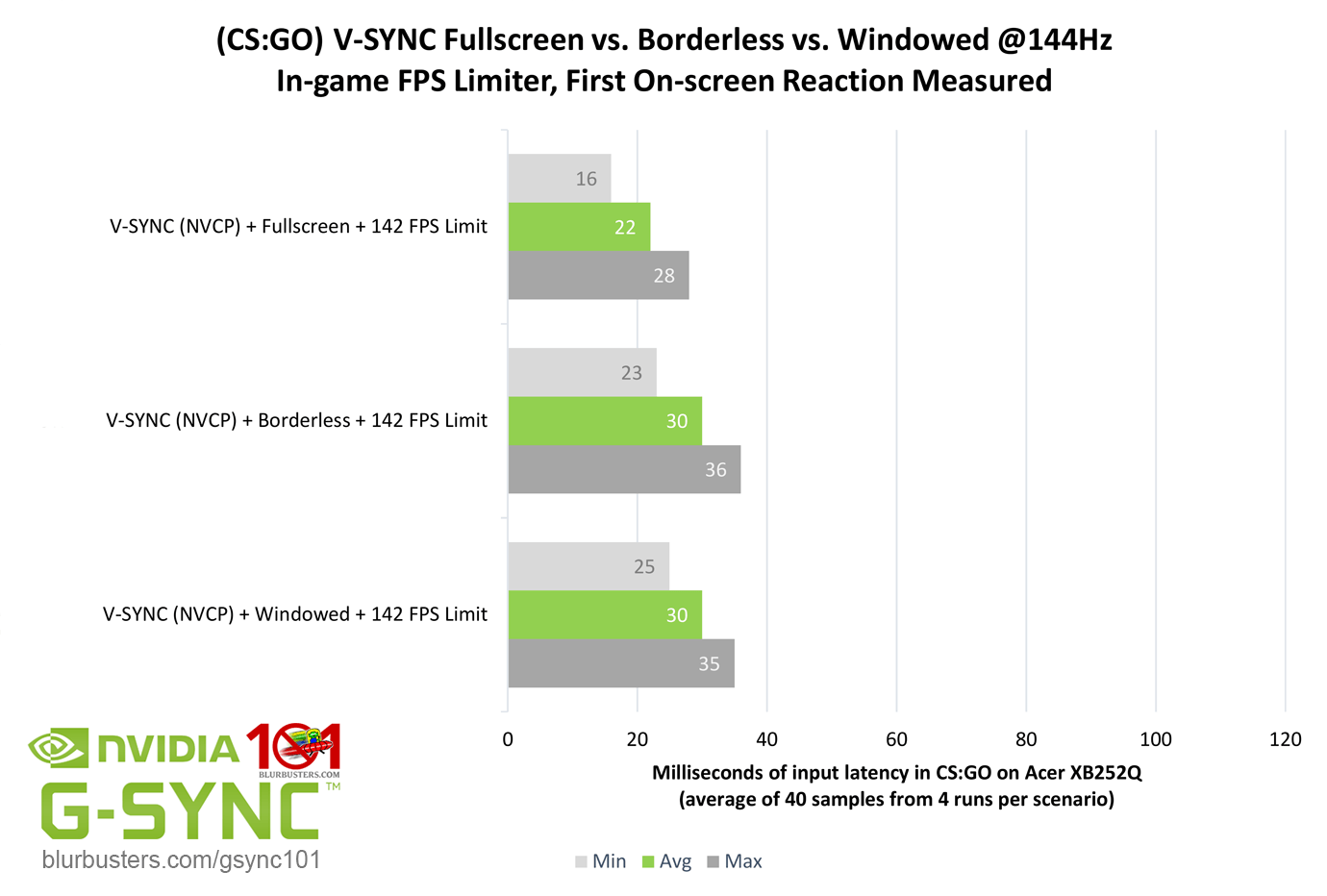DWM Woes?
Requested by swarna in the Blur Busters Forums, is a scenario that investigates the effects of the DWM (Desktop Windows Manager, “Aero” in Windows 7) on G-SYNC in borderless and windowed mode.
Unlike exclusive fullscreen, which bypasses the DWM composition entirely, borderless and windowed mode rely on the DWM, which, due to its framebuffer, adds 1 frame of delay. The DWM can’t be disabled in Windows 10, and uses it’s own form of triple buffer V-SYNC (very similar to Fast Sync) that overrides all standard syncing solutions when borderless or windowed mode are in use.
To make sure this was the case, all combinations of NVCP and in-game V-SYNC, as well as the Windows 10 “Game Mode” and “fullscreen optimization” settings were tested to see if DWM could be disabled, and tearing could be introduced; it could not be, so Game Mode and fullscreen optimizations were disabled once again, and NVCP V-SYNC was re-enabled across scenarios for consistency’s sake.
The question is, does DWM add 1 frame of delay with G-SYNC using borderless and windowed mode?
Overwatch, shows that, no, with G-SYNC enabled, both borderless and windowed mode do not add 1 frame of delay over exclusive fullscreen. Standalone “V-SYNC,” however, does show the expected 1 frame of delay.
CS:GO was also tested for corroboration, and ought to have the same results, as DWM behavior is at the OS-level and should remain unchanged, regardless of the game…
Sure enough, again, G-SYNC sees no added delay, and V-SYNC sees the expected 1 frame of delay.
Further testing may be required, but it appears on the latest public build of Windows 10 with out-of-the-box settings (with or without “Game Mode”), G-SYNC somehow bypasses the 1 frame of delay added by the DWM. That said, I still don’t suggest borderless or windowed mode over exclusive fullscreen due to the 3-5% decrease in performance, but if these findings are true across configurations, it great news for games that only offer a borderless windowed option, or for multitaskers with secondary monitors.