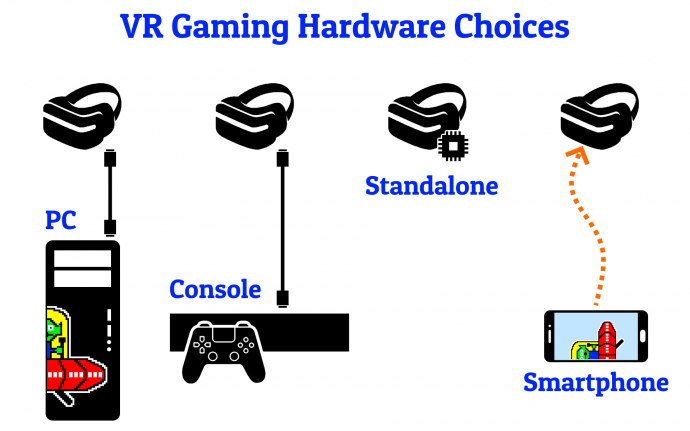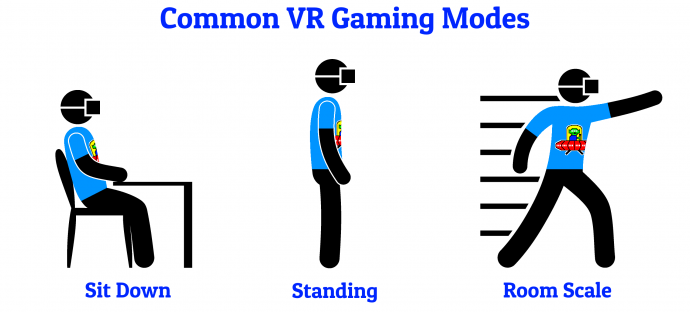Co-Written By Rob Clegg (aka GridL0ck) and Mark Rejhon (Founder)
Let this Blur Busters Guide help you add VR to your life — whether you’re starting from scratch — or add VR to an existing gaming rig!
Though Blur Busters is historically focussed on gaming monitors, we have exposure to virtual reality. Also, Blur Busters helped VR to go low-persistence to eliminate display motion blur for VR!
Virtual Reality is fantastic. This tech field is growing fast. It is also rapidly becoming easier. Learn more:
1. Consider the VR Gaming Hardware
Consider the best gaming hardware you plan to use for VR. This is a choice of VR graphics quality from highest end to the lowest end:
- Headset connected to personal computer
With a very high end system with a top-of-the-line NVIDIA GPU or AMD GPU, these headsets are capable of getting you closest to the Star Trek Holodeck experience. Many of these headsets have sensors that track your movements in a room. Some headset require external sensors or infrared light sources, and other headsets use only built-in sensors for tracking - Headset connected to gaming consoles
These headsets require a gaming console for operation instead of a PC. Graphics in games will usually not be as good as PC-connected headsets, but are more inexpensive than a high end PC. - Headset with computer built into headset
Such standalone headsets have a tiny computer built into the headset, with graphics similar to a high end smartphone. These are easy setup, since no other equipment is required except for WiFi. These headsets have a built-in VR app store to download games directly onto your headset. No other equipment is required and the cost is lower, though graphics is often simpler. - Headsets requiring your own smartphone
The low end, similar to Google Cardboard. They require you to insert your smartphone into the headset. The gaming experience can often be extremely poor quality in most of these, worse than standalone VR headsets with built-in computers. The quality exception is Samsung Gear VR, along with a low-persistence mode found on some high end Samsung OLED smartphones.
2. Consider the VR Gaming Configuration
Consider how you will prefer to play VR. There are three main virtual reality gaming configurations. High-end headsets support all modes, while low-end headsets may only support sit down and/or standing.
- Sitting Down — Best for driving, flying, movies, physical limitations, travel
All headsets support this. Some low-end VR headsets only support this mode. - Standing Up — More immersive for many games, sports, fighting
Lets you look around. Most VR headsets support this mode too. - Room Scale — The full Star Trek Holodeck experience
Freely roam around, lean, tilt, crouch, stand, jump, etc. The headset automatically displays a virtual wall (or images of your room) if you get too close to your real-world walls or furniture.
3. Choose a VR Headset or Headset Kit
This guide lists the most popular and best VR headsets as of 2019. Compare VR versus VR based on your needs, to get the best VR experience!
Oculus Rift S
- Gaming Hardware: PC with fast GPU
- Field of View: 115 degrees
- Resolution: 2560×1440
- Refresh Rate: 80 Hz
- Screen: LCD, strobed ~1ms persistence
- Pixel Density: 600ppi
- Tracking: Built-In Sensors
- View on Amazon
Playstation VR aka ‘PSVR’
- Gaming Hardware: PlayStation 4 Console
- Field of View: 110 degrees
- Resolution: 1920×1080
- Refresh Rate: 120 Hz
- Screen: OLED, strobed 1-2ms persistence
- Pixel Density: 386ppi
- Tracking: External Sensor Bar
- View on Amazon
Oculus Quest
- Gaming Hardware: Hybrid (Built-In Standalone + PC Based via Oculus Link)
- Field of View: 100 degrees
- Resolution: 2560×1440
- Refresh Rate: 72 Hz
- Screen: OLED, strobed 2ms persistence
- Pixel Density: 538ppi
- Tracking: Built-In Sensors
- View on Amazon
Valve Index
- Gaming Hardware: PC with fast GPU
- Field of View: 130 degrees
- Resolution: 2880×1600
- Refresh Rate: 120 Hz
- Screen: LCD, strobed 0.33ms persistence
- Pixel Density: 538ppi
- Tracking: External Add-On
- View on Steam | View on Amazon
Oculus Go
- Gaming Hardware: Built-In Standalone
- Field of View: 100 degrees
- Resolution: 2560×1440
- Refresh Rate: 72 Hz
- Screen: LCD, strobed ~1ms persistence
- Pixel Density: 538ppi
- Tracking: Built-In
- View on Amazon
HTC Vive Pro
- Gaming Hardware: PC with fast GPU
- Field of View: 110 degrees
- Resolution: 2880×1600
- Refresh Rate: 90 Hz
- Screen: OLED, strobed 2ms persistence
- Pixel Density: 615ppi
- Tracking: External Add-On Lighthouses
- View on Amazon
HTC Vive
- Gaming Hardware: PC with fast GPU
- Field of View: 110 degrees
- Resolution: 2160×1200
- Refresh Rate: 90 Hz
- Screen: OLED, strobed 2ms persistence
- Pixel Density: 461ppi
- Tracking: External Add-On Lighthouses
- View on Amazon
Other Options
There are a huge number of other choices as well, such as Windows Mixed Reality headsets — which are virtual reality headsets that can also display the real world (augmented reality) via cameras built-into the on the outside of the headset. Most newer VR headsets now include similar features.
Tips for Easy Standalone VR
- For people who prefer simpler setup or portable operation, a standalone VR headset is already wireless out of the box. In addition to gaming, they are also convenient for watching video during intercity travel. Many of these even render a virtual cinema theatre in 3D graphics too.
- For kids with Nintendo Switch, the Nintendo Labo VR Kit can be an easier first-time VR appetizer, albiet with lower quality graphics and less accurate head tracking.
Tip for PC & Console VR
You may need a longer cables to allow more VR freedom away from your computer. Some VR headsets require external sensors, which may require you to obtain USB extension cables so you can install sensors throughout your room. Other VR headsets use internal sensors for inside-out tracking, and requires far fewer cables for your computer.
- For extending HDMI cables, stick to very high-quality extension cables, preferably HDMI 2.0 or later, choose one over-engineered beyond the resolution & refresh rate you plan to use.
- For extending USB cables, we strongly recommend powered cables with back-voltage protection such as Plugable USB 3.0 Active Extension Cable which we use in 5-meter and 10-meter versions.
- For super-reliable USB 3.0 ports for external sensors, because you may not have enough high-power USB 3.0 ports. Some USB ports fail to supply enough power for VR. For reliability, we strongly recommend an add-on USB 3.0 card such as StarTech quad-USB3 Port Expansion Card.
- For cable management, there are VR cable management kits that hang the cable from walls or ceiling to give you movement freedom. Also, some brands of headsets include a wireless adaptor such as the HTC Vive Wireless Adaptor that improves movement freedom.\\
- For easier setup of PC-based VR, get a headset with built-in inside-out tracking, to eliminate the need for room sensors. Examples include Oculus Rift S and Oculus Rift Quest (with Oculus Link). These headsets only require one USB port.
Enjoy Virtual Reality
This guide is a great sampling of the most popular VR headsets of 2019. Whether you already have an esports capable PC, a gaming console, or starting from scratch, you can get started with virtual reality!
Have more tips? Feel free to post comments below!